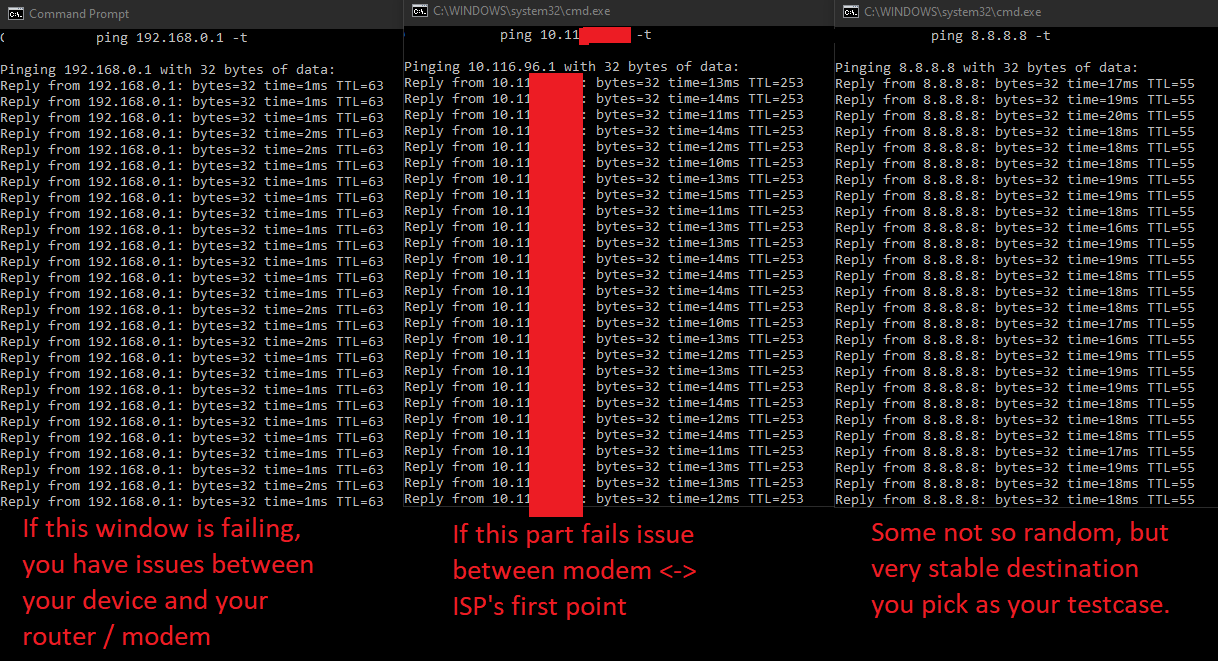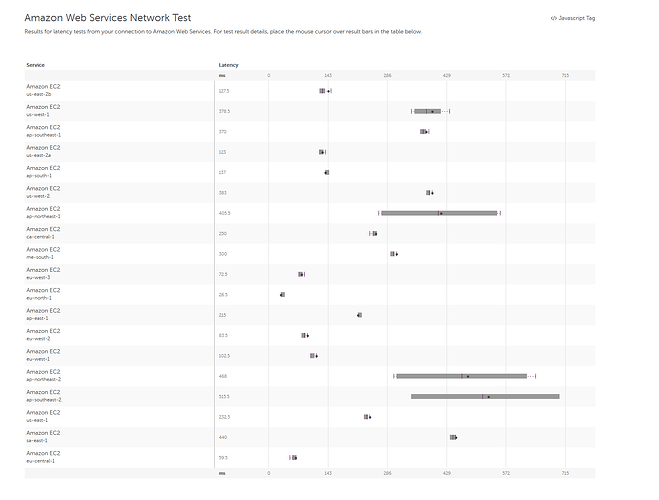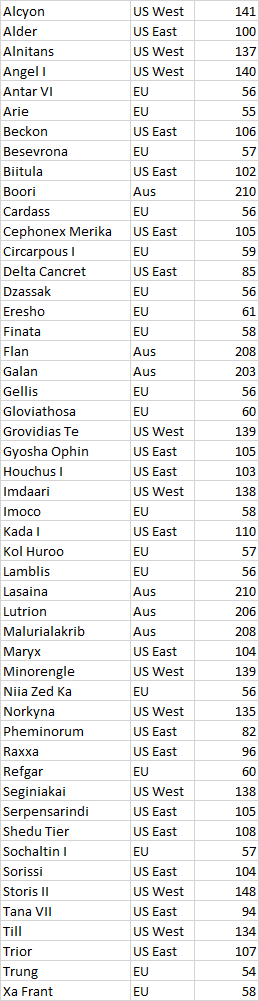I didn’t get to play enough to notice yesterday : (
nothing is going haywire, looks fine. Just routing points that does not reply to ping.
Just 1 food for thought before posting screenshots of your IP / Traceroute information / username shown in the command prompt / hostname etc etc… you may be exposing information you should not. Excellent location data back to you (GDPR stuff potentially and what not ![]() just saying!)
just saying!)
So network issues… broad definition of a huge range of stuff that actually can be wrong instead of the “used” service.
Some basics though:
if you “traceroute” to a destination and you see hops along the way that:
-
Does not reply but final destination does get through: They are either configured to not reply, or reply to ICMP (ping) is so low on their priority list of stuff that it will time out before it gets to replying.
-
You see hops along the way that spikes high on their reply time, but hops afterwards have a lower reply time, then it is just the device not having ICMP (ping) high on their priority list, the network device first and foremost job is to transfer packets, not to reply to stuff targetted at it.
Windows users mostly that can use this I guess, but:
if you want to debug your connection… the max speed your pc can pull over the internet connection you have does not really matter, what matters is stability and consistency… so just because you can burst your measured speed to a full gigabit, does not mean it is good.
If you press windowskey + R, get the run prompt up, type CMD into it and run it. Gets you the command window.
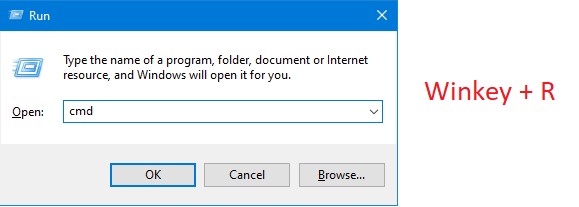
What I usually would do is to ping different destinations that are representative of my connection.
So for instance your router’s LAN (inside) IP Address, if you have spikes or high pings just from your pc over to the inside of your router / modem… then your issues locally to your home.
You can for example get some IP destinations with “tracert -d 8.8.8.8” in the command prompt…
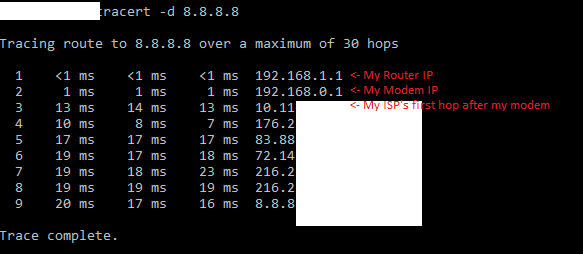
So from that list I would pick 2 destinations from it, so the first one being my inside IP to my modem or router, so 192.168.0.1, meaning in the command window type “ping 192.168.0.1 -t” and just let it run.
Add another command prompt (Winkey+R and type CMD again…) and add the first hop after your modem, IF it replies to pings and does not suddenly block the pings after a while, then just keep using that as your “test” of the transport media between your modem and your ISP.
For a 3rd target I would say add 8.8.8.8… so you have a visual if you have Home issue, ISP issue, or transit issue…
You can ofc do the same for some of the Amazon service IPs on the internet.
Just let these windows run in the background while you play, ofc they are going to spike if you start downloading heavily etc ![]()
Also remember… not all destionations are going to allow you to ping all the time to them, it does take up CPU timing to process and may just be dropped if something more important to do.
( Can add more to this post later on ![]() Too much to know for networking in detail really… but this at least can maybe help some spot issues they actually can fix easily themselves specially the home part… )
Too much to know for networking in detail really… but this at least can maybe help some spot issues they actually can fix easily themselves specially the home part… )
The lag is honestly becoming a complete joke in this game… something needs to be seriously done with these server(s)… and no its not my network nor my ISP since they have done their thing and my equipment is new and properly configured… even changed the DNS but its becoming unplayable… so unless I’m missing something I’m open to any other suggestions
Well can’t say I have had lag experience per say lately myself in Boundless… but I suppose we can be a bit more methodical about it rather than stating ISP is fine… from your ISP to the Amazon server on the other hand is a questionable affair these days with the extra load on the peerings.
But anyways my own info, and noone have to provde the same information ![]() but this at least give an idea of the cluster in a country one connects from (1 cluster can be million of people connecting from the same, so not really that user specific… but it can tell a lot about your experience if you start digging into how it comes from you to the Server) :
but this at least give an idea of the cluster in a country one connects from (1 cluster can be million of people connecting from the same, so not really that user specific… but it can tell a lot about your experience if you start digging into how it comes from you to the Server) :
( used: https://www.ultratools.com/tools/asnInfo can either provide ISP name, or your own public ip to look up the AS Number of the ISP you are serviced by. )
AS3292
Country: DK
Registration Date: 1995-01-17
Registrar: ripencc
Owner: TDC TDC A/S, DK
Knowing the AS number gives a visual to which cluster to cluster setup if routing across different domains. Quite some overloaded links these days in between them.
ISP Modem Media used… (from me to the ISP…) DOCSIS (TV Cable … aka Coax). (Worth mentioning as Coax is HIGHLY suseptible to fluctuations in its media as it is shared, can easily run out of bandwidth if older generations, or for that matter timing slots to send in.)
Current MS to the servers ingame with visiting each planet waiting 10 seconds from done going through so the burst load is done.
But an easier way for most people…
Not sure if that correctly covers all the same clusters that boundless uses, but looks okay so far, can improve the query later etc
Will check the servers and that test link tonight in EU Peak hours, and see how it behaves.
Through peak and now, pretty much same values for the different planet, and the amazon latency test also is the same. Not felt any lag while playing tonight.
So how is your values @DaOne82 ?
Don’t really know how to check that stuff but today I’ve had no lag issues and its about 7:21 pm for me…
I am sorry to have made the ping on Angel I higher then average for the past couple of Hours. I was removing a mountain by order of Ghandymarshal.
@DaOne82 PC or PS4 ?
If PC, then Settings-> (Scroll all the way down on the Game page) set Debug Menu to ON. close the page
Press F1 you will see a bar up top showing up, click on the menu and select Latency Graph. Press F1 again to regain game control.
Unlikly, as i am offline since 2 Hours ago 
But when i was on earlyer the ping was Jumping up and down, it felt more like someone was using bombs in a huge mass to destroy alot of land. And it wasent me.
I switched from Comcast to ATT fiber but still had unplayable lag last night around 11pm cst. I’ll see if it persists tonight.
I am playing from the center of the US, and I get “unplayable connection” on all realms. I notice it happens after being in any area for an extended period of time. Leaving the area, changing server, and anything else does not resolve it. Reloading the game (which takes longer and longer) does. It’s acting like the game is stuck reading its cache. The biggest connection issue I’ve had is just the game loading. All files are verified, and I can reinstall, but it just takes a long time, and even stops responding, when it should be connecting. Several times lately the game has loaded, but it doesn’t display. (Steam version.) You can’t just click the task bar icon. You have to switch to another program and back.
The last few days my connection to Aus servers has been horrid again. No issues with other locations even though physically I am much closer to Aus than any of the others.
It is spikes of connection issues that cause the game to be annoying / unplayable. I know this has been brought up over and over, and I know it is likely something between my location and the servers and not the server itself but it sure is annoying and makes me quit playing (especially since I am based on Lasaina)
Edit: video is me running around a bit on Lasaina and Lutrion and getting the spikes, then on Eresho with no spikes.