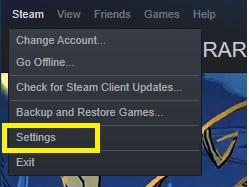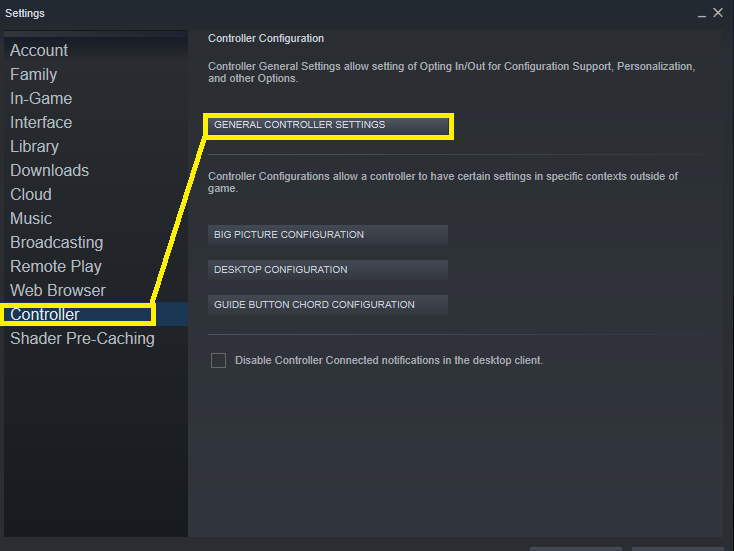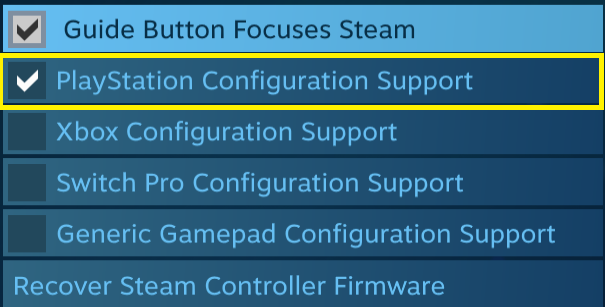So I’ve installed Boundless on my iMac after playing on PS4 for awhile. I connected my DualShock 4 controller to steam just fine but I’m having trouble mapping all the key bindings… especially when switching to a menu in game.
Would anyone point me to or share a template, please?
Share button defaults to the Character menu (normally accessed by pressing right part of touchpad). Options button to the other menu for character selection, go to sanctum, etc.
I did manage to remap the Char menu button to the touchpad with DS4Windows tho, but don’t think you need such a program for the Mac…
I have noticed tho that enabling the steam controller stuff means the game is practically unplayable to me, something with the sticks, sensitivity is then way, way off somehow and it’s near impossible to aim…
Maybe I should dive deeper into the steam settings for that, not sure…
Thanks : ) It’s really a pain, lol.
I keep trying to use my PS4 controller for boundless on my iMac. Steam will see the controller, however as soon as I boot up Boundless I don’t know how to switch it over from mouse and keyboard to the PS4 controller. Before clicking play Boundless it does show I am setup for using my PS4 remote. Nevertheless, It doesn’t give me option to use it once Boundless starts up. Any advice Will be greatly appreciated.
Mouse and keyboard stay active even tho the controller is being used. Even on the PS4 it works like that…
Did you try to use it? Does Steam show a little popup bottom right about the controller?
I had to enable the controller for big screen in the steam options first. Hope that helps.
Edit: and also apply a pre made mapping of key bindings, also in steam options.
Yeah I was gonna say to you (but forgot) that there’s a pre-made bindings set up for games that also use a mouse for camera movement, etc., etc. and I am now using that one. Also was able to divide the trackpad into two separate buttons and I bound the left part to ENTER and the right part to START (I believe it’s called that, the Share button on a PS4 controller basically), that way it’s exactly the same as on PS4…
That’s a good idea! Thanks : ) the separate mapping for menus is what gets me though. Total pain, lol
It shows the ps4 controller in steam and when boundless in running as connected. Nevertheless, no matter what configuration I use when I get into the game it doesn’t want to work. I even took a while mapping them…that didn’t work either, lol. I think will take a break…It is becoming frustrating, LOL. I was hoping to find a template that someone uploaded that I could use. I will keep trying in a bit. Thank you all of you for your help!!!
Anyone figure out how to make this happen?
Ive been trying for a week to setup ps4 controller with this game on iMac and I’m not having any luck to date. HELP
I’ll try to help : ) where are you running into difficulties? Feel free to pm me or we can stay on this post
Big Pictue Mode should auto-map the ps4 controller…it did for me (altho maybe different on pc?). Works exactly the same as my ps4
Edit: I do recall having an issue if the controller is not plugged in prior to booting up steam. I usually plug in before I turn the pc on, just to be safe…
Edit 2: Also make sure your ps4 is not turning on when you hit the PS button. I’ve done that before too, lol.
I think it’s different for Mac (because this game hates Mac users) but can you share some shots of your button mapping layout so we can try and manually map it?
Specifically the menu layers and the item radial menu : )
I’m not sure if it would differ with Mac opposed to windows pc but I recently got a gaming windows pc and I had ALOT of issues getting my PS4 controllers to work properly with any game, even the ones that had controller support. So i ended up getting an Xbox controller, and an app called controller
Companion! I can now play any game no issues half the time I don’t even need to go onto big picture  not sure if this will help or not…
not sure if this will help or not…