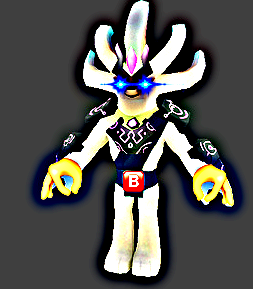Warning: Use this only if you know what you’re doing. Boundless game resources are obviously copyright, and this utility does not give you a license to use these resources. This is not legal advice, and I am not a lawyer.
I made an app to convert the MsgPack 3D model files in the boundless game dir to OBJ files which can be imported by normal 3D apps. I’ve put it on github here and made a release with a compiled version that anyone can download.
Usage
-i, --input Required. Specifies the input MsgPack or JSON file to read.
-o, --output Required. Specifies the output directory to write the OBJ file.
-g, --gradient Required. Gradient specifier to use in format [[R,G,B],[R,G,B],[R,G,B]] where R, G and B are values between 0 and 255 inclusive.
-e, --emissive Required. Emissive color to use in format [R,G,B] where R, G and B are values between 0 and 255 inclusive.
--help Display this help screen.
--version Display version information.
(not sure why some words are bold in there…)
Here’s an example of something I exported:
The tool handles the diffuse map, the gradient map, the normal map, and the emissive map.
NOTE: OBJ doesn’t support normal maps, it only supports bump maps, so you’ll need to change it in your graphics editing program after import. In blender it’s here:
let me know if u heff questions.

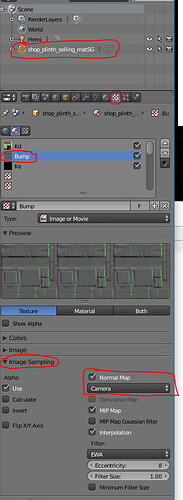






 and make some screes / backgorunds with it ^^
and make some screes / backgorunds with it ^^