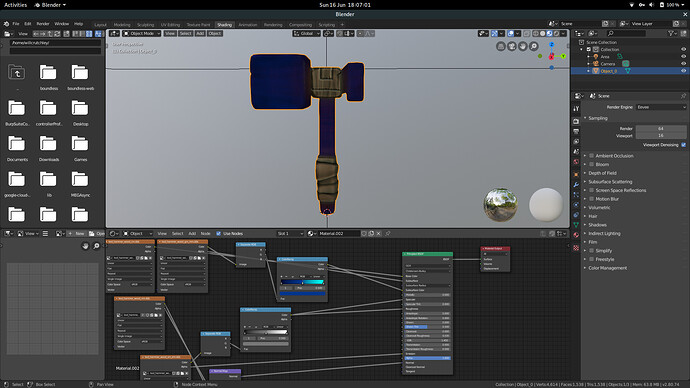@Dulki I have a converter to convert to gltf… (There’s a chance there is an issue with the normals, it acts strangely for me on blender). The converter doesn’t deal with materials, because I was using blender nodes instead but if you’re willing to do the same it’ll work!
Hopefully the exe works, I’ve only tested it on linux ![]() To use it just specify a msgpack model file with --input or -i and it will spit out a gltf out in the same location as the input.
To use it just specify a msgpack model file with --input or -i and it will spit out a gltf out in the same location as the input.
https://drive.google.com/file/d/1iR56gTdK5xFHLs3qS8FSZfHEGwRkYBtY/view?usp=sharing
Basically grab all the textures for the model and import them.
Set the colour map (cm) to be the Base colour.
For the combined gradient and mask map (gm_mm) the gradient map is in the green channel and mask map is the alpha.
Split the RGB channels to just get green, then you can use colour ramp to get whichever colour you want (some tweaking required). Take this colour and set it to subsurface colour with the mask map alpha going into the subsurface setting.
Normal map (nm) is pretty self explanatory, put colour into normal map node with alpha as strength.
For the combined specular emissive and metallic? map (sm_em_mt) specular is stored in the green channel, emissive in the alpha channel and metallic in blue (only sometimes).
Split the texture colour into rgb and route the green channel into specular and roughness (you dont need the colour ramp).
Also put the alpha channel into emission.
And make sure your subsurface radius is set to 0, 0, 0 or you get some strange halo effect.
This is just the method I’ve tried, you might be able to do it better like using the metallic channel as the metallic parameter or a better method for specular and emissive ![]()