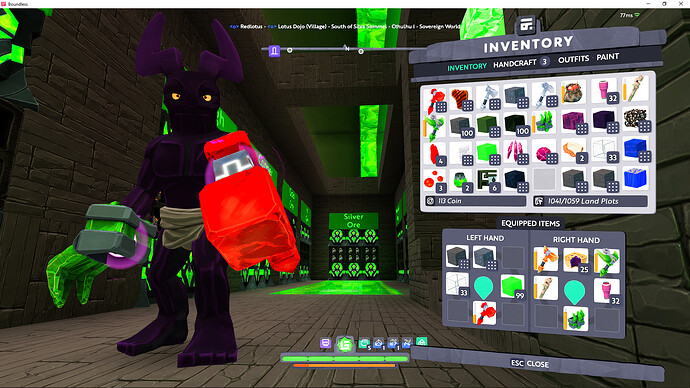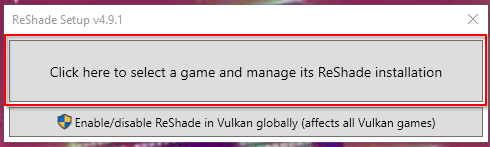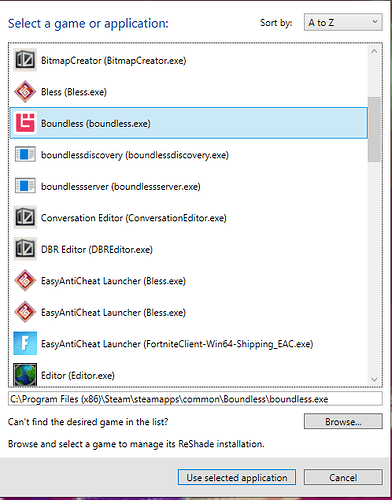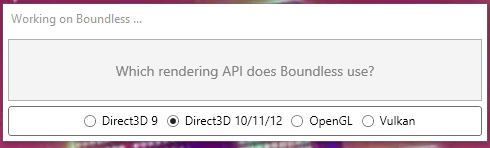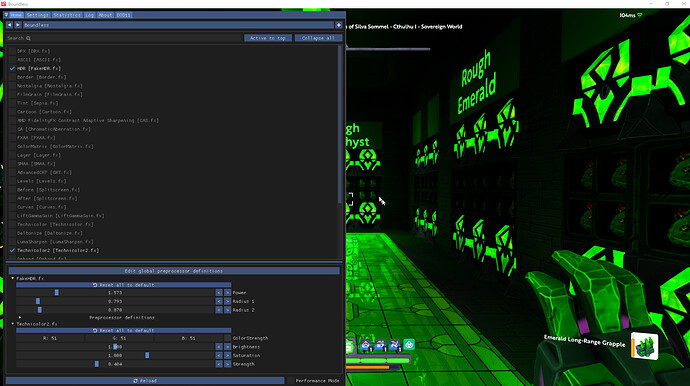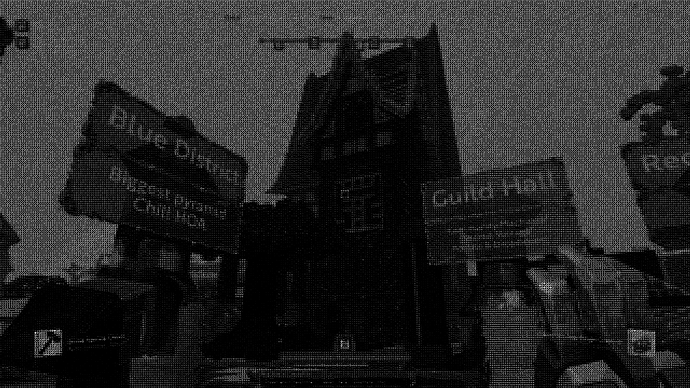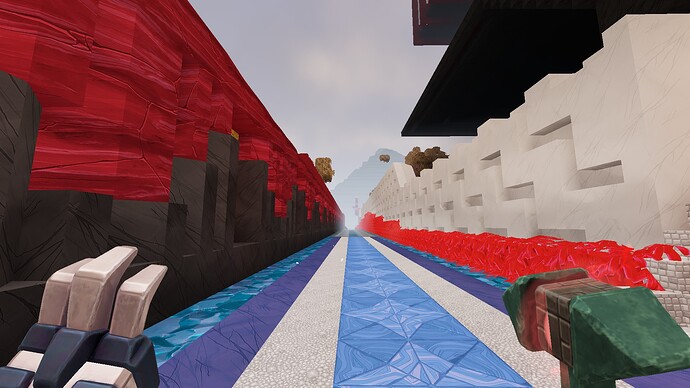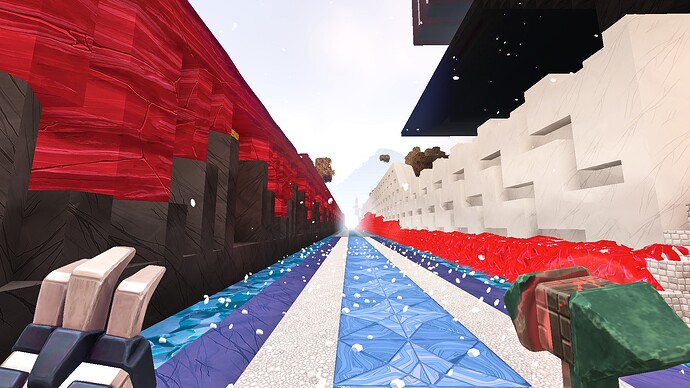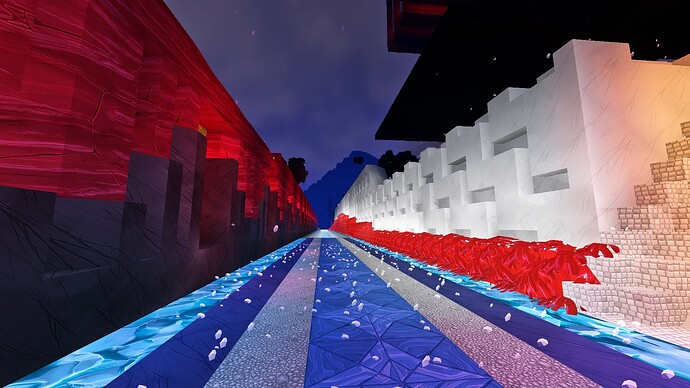Dulki
July 28, 2021, 7:20am
1
So I recently used this addon/mod in another game I play on the sideline and then I had a thought does it work on Boundless? and it does.
So there is alot you can do with it and I havent tryed a few settings now.
Here are some few examples.
The old days
Technicolor2
Normal
With a shade setting
FFXIV
This is a preset from:Alex's FFXIV Reshade Preset at Final Fantasy XIV Nexus - Mods and community
Picture
Normal
And with the shades
Picture
Normal
And with shades
Picture
Normal
With the shades
Picture
Normal
With the shades
Others
Flare
Bloom
Color isolation
The setup I love the most is: Clarity, SharpContrast, Technicolor2, LumaSharpen
Normal Boundless
With the shades
16 Likes
Dulki
July 28, 2021, 7:31am
2
It almost feels like im back in the beta with thise colors ;D
Buugi
July 28, 2021, 7:51am
3
Show me warm Orange Wood and Then we talk
4 Likes
Dulki
July 28, 2021, 7:57am
4
and then with the shade off
8 Likes
Ohhhhh original lighting
Orange wood looks orange!!!
That’s awesome, can the Reshade be done on PS4?
Used this in the past and totally forgot about it. Really made things look better for me
I like this.
Edit: oooh this isn’t a Boundless-specific mod or anything.
Edit 2: LumaSharpen and SharpContrast don’t show up for me.
2 Likes
I was noticing that some of the brighter colors are a little too bright with Technicolor2 I’ll have to play around a bit more I think.
Notice the Bright Green concrete block in my inventory not having any shaded area visible on it. 3rd row down 3rd block from the left.
2 Likes
@Redlotus how you do that please teach us noobs
1 Like
How do I darken it? Or use ReShader?
Use reshade. I love how the colors look in dem shots.
First off, it is a little technical so if you don’t feel comfortable with any of this feel free to stop here. Otherwise, if you are on PC:
Download and run ReShade - https://reshade.me/
Click - “Click here to select a game and manage its ReShade installation”
Select Boundless as the application and press the “Use selected application” button:
Select which rendering API Boundless uses for you (which for most is Direct3D 10/11/12)
Then launch Boundless and Press the Home key on your keyboard and it should bring up an overlay which should be similar to the below image.
Select some of the options… I chose HDR, LumaSharrpen, Technicolor2 but feel free to use what works for you.
To note: This is not going to change any files in Boundless (I believe). But it does add files to your Boundless directory that you would need to remove in order to uninstall it. The below link explains the steps to uninstall it.
4 Likes
ASCII mode is a bit freaky
–
4 Likes
ty for explaining it step by step!
1 Like
Dulki
July 29, 2021, 3:12am
18
when installing it I check market everything idk if you did the same or not
1 Like
yup after I installed it and upon seeing it not pop up with only standard/sweet checked i went back and installed every option.
1 Like
For me, I have in game settings of bloom turned off btw.
HDR, LumaSharpen, BloomandLensflare (with bloom value at 1.000) and clarity.
current experiement
Before
2 Likes
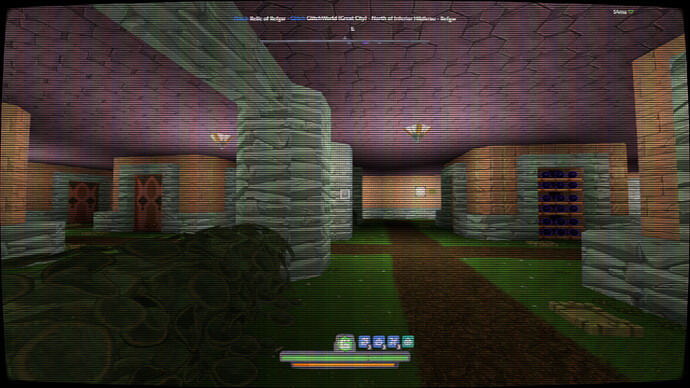

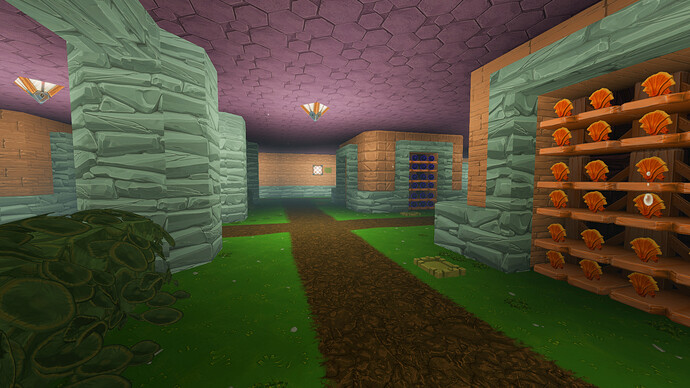











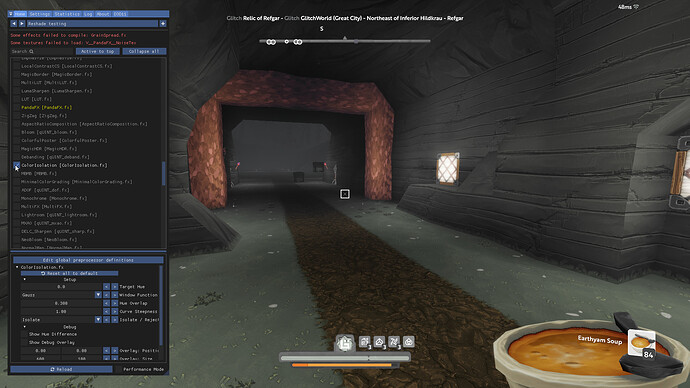

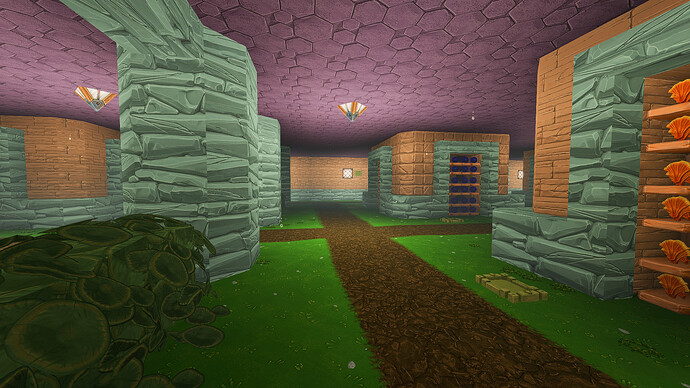
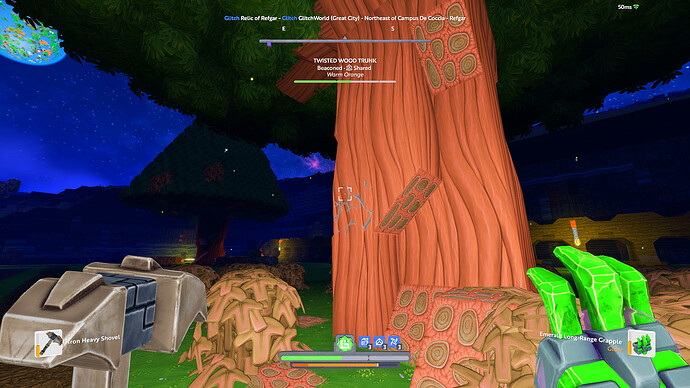
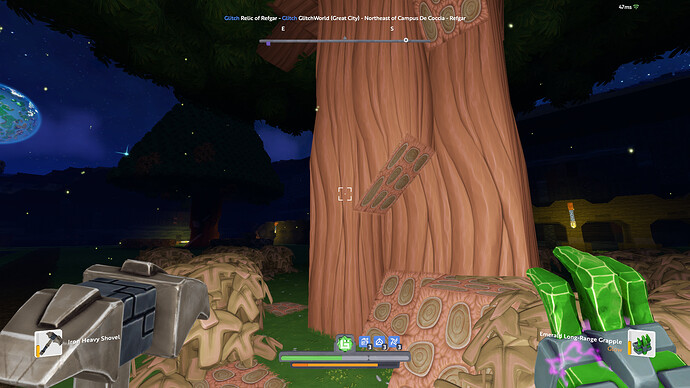
 How can I add it?
How can I add it?